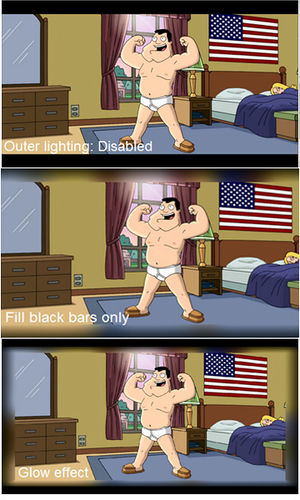Black Bars Outer Lighting
Outer lighting fills an unused black bars at the edges of the image if the video aspect ratio does not match the screen aspect ratio.
Unlike cropping (see the Image cropping section), which removes a part of the image, lighting creates a new image. If the video contains black bars within the frame, then lighting should be combined with cropping of black bars as follows:
- first, find and crop the black bars within the video frame;
- then, add outer lighting so that the frame would have the same aspect ratio as your screen.
SVP can fill black bars even when the frame rate conversion function is off.
To manage lighting of the black bars:
- Open the SVP Main menu, Outer lighting submenu.
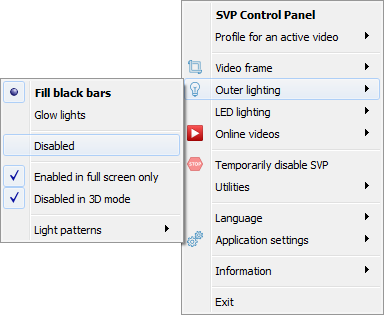
- Select the lighting mode:
- Fill black bars – to light only the top and bottom or right and left bars depending on the video and screen aspect ratios.
- Glow lights – to light all four sides of the image.
- Disabled –- to turn off the lighting.
- Select additional options for black bars lighting:
- Enabled in full screen only –- to enable lighting only when the video player is in full-screen mode, and disable when the video is shown in a window.
- Disabled in 3D mode –- do not use lighting for 3D video playback.
- A set of options ("pattern") defines the lighting visual appearance. Select the lighting pattern from the Light patterns list. You can add and modify a pattern in the Black bars lighting section of the Control panel, which opens when you select Manage patterns.
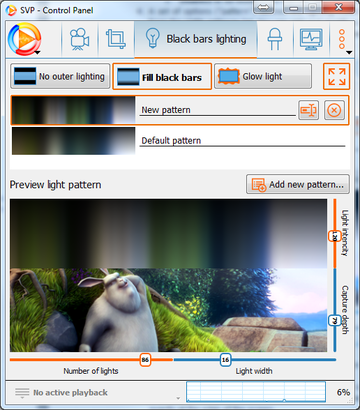
The lighting pattern includes the following options:
- Number of lights –- a number of light sources at the edges of the video frame. The smaller number gives more uniform lighting.
- Light intensity –- the brightness of light sources, that is, how far they "shine", as percentage of the black bar height. 100% means that with a completely white frame, the lighting will go black exactly at the edge of the screen.
- Light width –- the width of color averaging along the frame edge.
- Capture depth – the depth of color averaging inside the video frame. The bigger value gives more gray lighting.
When switching to another active pattern or changing the pattern options, the image of the lighting in the preview area changes accordingly.
The Default pattern contains the default option values and cannot be modified or deleted. To add a new pattern, click the Add new pattern button; the values of the active pattern will be copied to a new one.
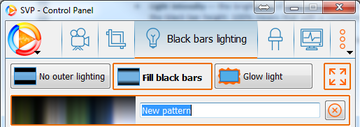
To rename any pattern (except for Default pattern) click Rename this pattern and delete it by clicking Delete this pattern.