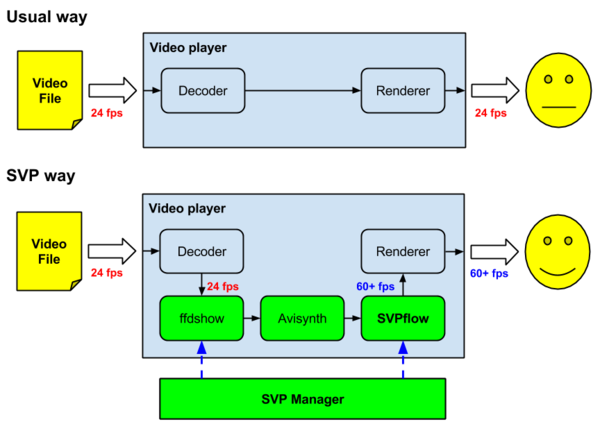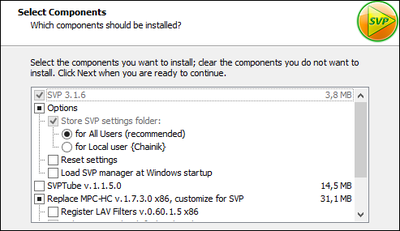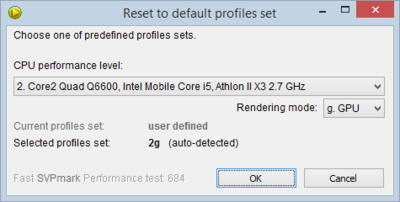SVP3:User manual
This is a legacy SmoothVideo Project (SVP) ver.3 user manual.
Used abbreviations:
- SVP - SmoothVideo Project package
- FRC - frame rate conversion, frame rate conversion process, frame interpolation
See also comprehensive descriptions about:
Contents
How does it work
For a particular FRC scenario a high number of different components is being used. Hence it is very important to configure those components the way, that they can work correctly and stable all together. The main task of SVP is automation of configuration of components from different sources, however anything performed by SVP could be done manually as well.
Short description
SVP Manager configures FRC parameters for SVPflow modules, working via the Avisynth interface inside of ffdshow filter, which is loaded into a DirectShow-compatible video player, which basically plays the video file.
Long description
1. We require any (Windows, 32-bit) video player, which supports external DirectShow filters. Most of the freeware video players have this feature and the most commercial don't, please refer to Video player compatibility for details.
Some suitable players for instance:
- Media Player Classic - Home Cinema (MPC-HC)
- Windows Media Player (WMC)
- Stereoscopic Player
- MediaPortal
Some non suitable players for instance:
- VLC
- Cyberlink PowerDVD
- ArcSoft TotalMedia Theater
2. The player has to be configured to use ffdshow Video Decoder as video stream decoder or the ffdshow Raw Video Filter should be enabled.
3. The ffdshow filter has a special configuration, the most settings are performed to enable processing of the video stream using Avisynth.
Avisynth is a free software for non-linear video mastering. It can do anything with a video stream, in our case it is required to attach additional plugins SVPflow to the video processing chain, which are calculating the additional video frames.
4. SVPflow plugins are used by ffdshow filter through the Avisynth mechanism and perform the main tasks for the FRC.
5. The SVPflow plugins require a lot of parameters for a correct calculation of intermediate frames, describing the input video, required output and even hardware requirements on a specific computer. To set them all up the SVP Manager comes in view, which main task is automated generation of correct parameter setups for FRC for a particular video counting on many additional factors.
Hardware requirements
SVP is a resource demanding application, especially on CPU speed.
SVP is delivered with five profiles of FRC settings, ranged on the system performance. An approximate compliance on real CPUs is shown in the profile list:
- Intel Core2 Duo 2.0 GHz, AMD Athlon X2 2.2 GHz, A4-series APU
- Intel Core2 Quad Q6600, Mobile Core i5, AMD Athlon II X3 2.7 GHz
- Intel Core i3-2120, AMD Phenom II X4, A8-series APU, FX-4100
- Intel Core i5-2300, Core i7 920, AMD Phenom II X6 3.0 GHz, FX-6100
- Intel Core i7-2600, i7 980, i7-3xxx, AMD FX-8150
Each profile has two variations - with and without GPU acceleration (depends on a compatible graphic card).
Attention: GPU acceleration enhances the frame interpolation quality and reduces up to the half of the CPU load (depending on FRC settings), but it won't be able to free up the CPU load completely or allow interpolation on a very weak CPU even with a very strong graphic card.
It must be clear, that it is possible to busy any system with SVP, even up to a 12-core Intel Xeon, but it is not necessary to do so. Recommended and verified settings are saved in pre-installed profiles and a manual configuration requires additional knowledge, so a configuration "into the blue" will almost always lead to worse results and higher demands on the hardware.
Minimal configuration:
- CPU - Intel Core2 Duo 2.0 GHz
- a compatible GPU is not formally mandatory but highly useful
Minimal configuration for FullHD
- CPU - Intel Core i3 or AMD A8, FX 4xxx
- GPU - Intel HD4000 or better
Recommended configuration (for watching FullHD 1080p video with a high quality interpolation):
- CPU - Intel Core i5 or AMD FX 6xxx
- GPU - any dicrete GPU costing more than $100
The configuration may be proportionally weaker for video with resolution less than 1080p. And the other way around the requirements for 2K and 4K video are proportionally higher - for example a video in 4K format (UltraHD, UHD) requires a 4 times better system than a "minimal configuration for FullHD".
Installing SVP
SVP is available in two versions:
- SVP Core - is intended for advanced users, who prefer to install and configure external components on their own. This version contains SVP Manager and SVPflow plugins only.
- SVP Full - full package, including everything required for SVP on a "clean" system as well as the additional optional modules (SVPtube, madVR, ReClock). The SVP Full installation will install ffdshow filters, Avisynth and MPC-HC video player which is already pre-configured to work with SVP.
We recommend to install the full version SVP Full, but previously uninstall codec packs such as K-Lite, CCCP, etc in order to avoid problems like "codec conflicts".
SVP Full installer options:
- Options
- Store SVP settings folder - Folder containing all user settings
- for all users - one common folder for all system users
- for local user [user name] - current user's profile folder, which may lead to problems due to odd usernames
- Reset settings
- Load SVP Manager at Windows startup
- Store SVP settings folder - Folder containing all user settings
- SVPtube - additionally install SVPtube to allow watching YouTube in the video player
- MPC-HC - installation or update of the MPC-HC video player
- Register LAV Filters - make LAV Filters available for applications other than MPC-HC
- Make MPC-HC the default video player
- Enable History settings - enables some useful options in MPC-HC settings
- madVR - install madVR
- Use madVR in MPC-HC - use madVR in the installed MPC-HC video player
Video player setup
Basically it is possible to set up any DirectShow compatible player to work with SVP. Just the difficulty grade of this procedure and the players capability to work with the additional capabilities of SVP differ such as frame cropping and outer highlighting.
The player setup may be pretty easy (as in case of MPC-HC) as well as requiring some preceding preparations (as in case of XBMC) - therefore this issue is extracted into a separate section.
The setup result should be the appearance of the ffdshow icon in the notification are during video playback. It this icon does not appear, then you did something wrong.
Important: The video player as well as the installed ffdshow version must be 32 bit applications. SVP can't work with the 64 bit video player.
Using SVP manager
The SVP Manager is being controlled via a context menu of the SVP icon in the notification area:
- a right click calls the main SVP menu
- a double click opens the FRC settings of the active profile
- the current status of SVP Manager is displayed via a pop up notification and can be told by color and animation of the icon itself.
As mentioned previously the main task of the Manager is to control the FRC parameters. This is being achieved by creation of separate profiles parameters depending on parameters of the currently played video - in particular depending on its frame size (in pixel) and base frame alteration frequency.
For example SVP does include four variants in each of the standard profiles:
- video less or equal the standard resolution DVD - 720x576,
- higher resolution than DVD, but less than 720p standard - 1280x720,
- higher than 720p, but less than cropped 1080p (so called video format 21:9) - 1920x800,
- everything higher than 21:9 1080p, including the standard 1080p - 1920x1080
Hence all functions of the Manager are divided in:
- controlling profiles, including selection of particular FRC parameters (see next section)
- auxiliary video mastering and effects such as:
- frame cropping
- stereo metric processing (3D)
- black border lighting
- controlling LED back light SVPlight
- maintenance and informational functions, Manager own settings
Profile configuration and settings are described in the next section and the full description of all items in the Manager menu is extracted into a separate article.
FRC profile configuration
In the most cases we recommend to use the pre-configured profiles delivered with SVP.
At first start the SVP Manager validates the system performance and selects one of the five profiles according to the system capabilities. It is possible to reset the profile settings to defaults selecting the menu entry Video profiles -> Reset to defaults. This will initiate a new performance test and provide a selection of one of the five available profiles.
But in some cases a manual profile configuration setup is required. It is necessary to understand, that a manual profile setup requires additional knowledge and configuring "into the blue" will almost always lead to worse results than intended.
The detailed FRC parameter description is extracted into a separate article.