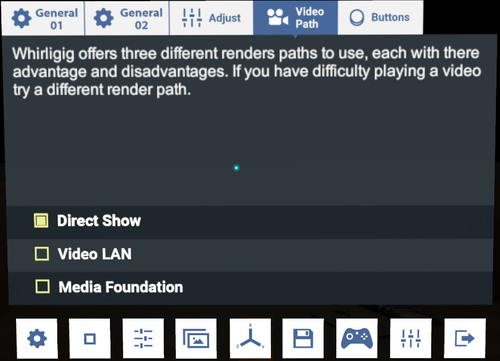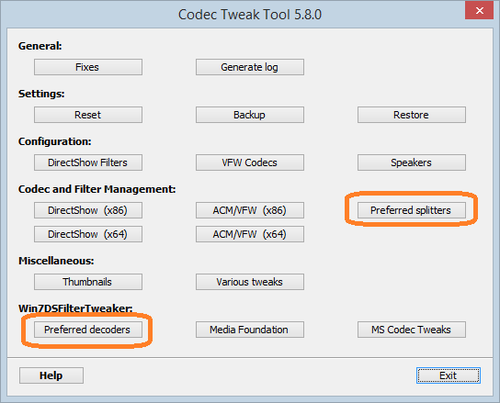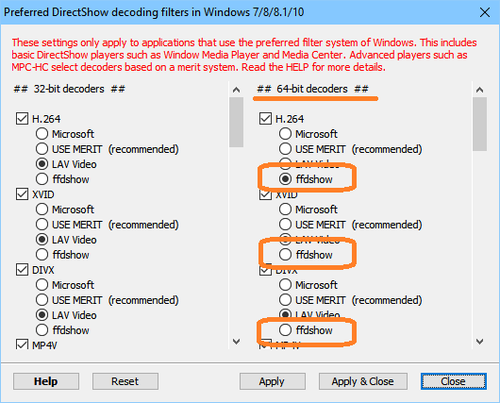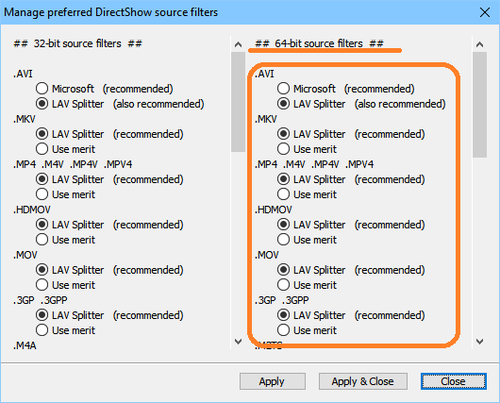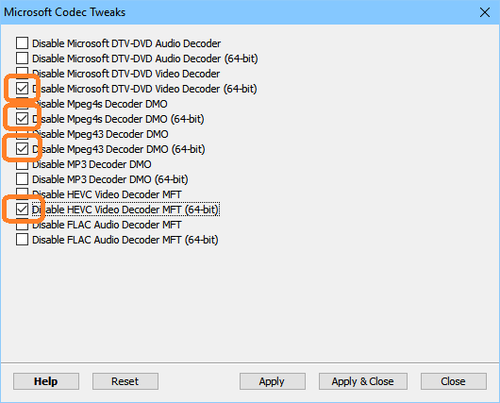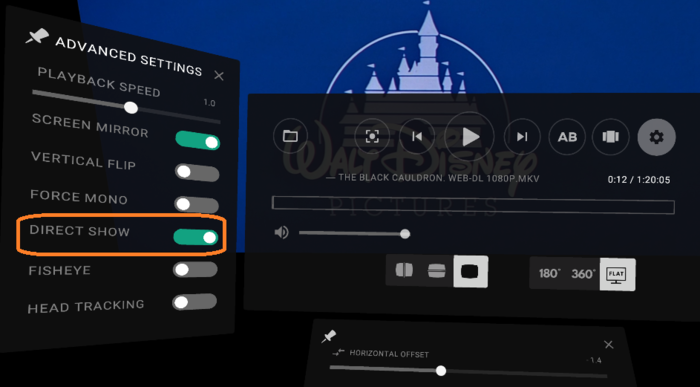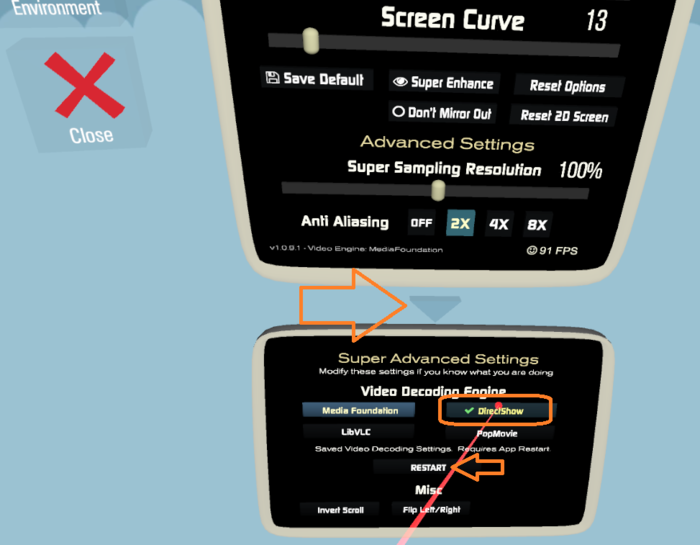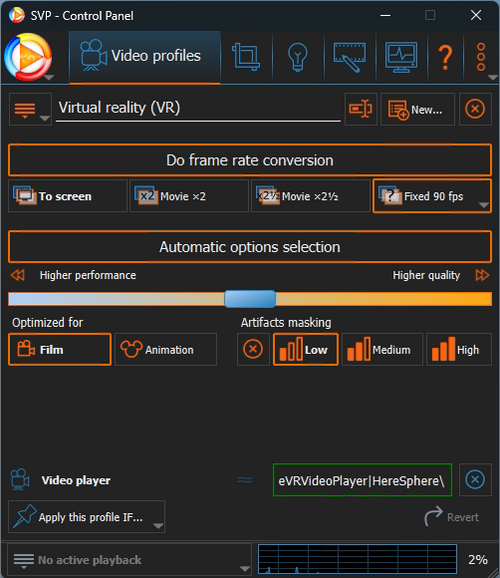SVP:Whirligig
This guide applies to:
Whirligig Media Player
- version used: 4.8323
- developer's web site
DeoVR Video Player
- version used: 3.03
- developer's web site
Simple VR Video Player
- version used: 1.0.9 from 7 Sep 2016
- developer's web site
All video players listed here can only work through ffdshow, which isn't a preferred way to run SVP anymore.
We strongly recommend using HereSphere VR Video Player instead.
Basic settings - Whirligig
Just install LAV Filters and switch to Direct Show video path:
- Launch Whirligig, open Settings -> Video path and set it to Direct Show: Show picture
Basic settings - others
This applies to DeoVR Video Player, Simple VR Video Player.
Unfortunately there's no option to set up a video decoder plus ffdshow raw video filter so we can't use LAV hardware decoder here and we have to use ffdshow video decoder instead. It's outdated, software-only and doesn't support H.265 at all.
- Install LAV Filters
- Download and run Codec Tweak Tool (900K)
- Click on Preferred decoders and in the window opened set all video types to ffdshow (for 64-bit decoders only) then press Apply & Close: Show picture
- Click on Preferred splitters and in the window opened ensure that all video types to LAV Splitter: Show picture
- Click on MS Codec Tweaks and disable all 64-bit Microsoft video decoders, then press Apply & Close: Show picture
DeoVR specific steps
- Launch DeoVR, open Settings -> Advanced settings and check Direct Show: Show picture
Simple VR specific steps
- Launch Simple VR, click Settings, look down and click on the blue arrow to open Super Advanced Settings, then check DirectShow and click RESTART: Show picture
How to check
List of filters in use can be checked from ffdshow icon in the tray area.
Target rate
By default SVP will interpolate video up to the screen refresh rate e.g. 60 Hz. But Oculus Rift is not a "screen" and it actually runs at 90 Hz regardless of the screen refresh rate.
SVP already provides a specific Virtual reality (VR) video profile, which is set to 90 fps target rate. If your headset works with different rate, set it here.
Note that "VR" video profile turns on automatically for a specific video players listed in a "Video Player" field.