Topic: [Image-Heavy] The Best SVP Profile Settings for High End PCs (4k)
I’ve been using the SVP Automatic - Animated setting for a while now (probably 1.5 years). Something has always seemed a bit off using the animated setting, most of the time it looked pretty good, but if any fast motion occurred on screen the animated presets looked pretty mediocre. The film mode also resulted in some annoying artifacts, but for the most part looked pretty good on anything but animation.
So, after recently watching a bunch of anime I had enough. I needed something better than this.
Note that there is no “perfect” profile, each profile has its own drawbacks and can look better or worse for different TV shows and movies. While the animation profile looked pretty good most of the time for anime, my profile seems to be much more consistent in the results it gives, never looking too bad.
Here are the settings I will be using for comparison:




For those of you saying “Why are you using 60fps interpolation? 48fps is better”:
Look, 95% of people using SVP won’t bother setting up custom refresh rates, especially those that use laptops or don’t have a high refresh rate display. I’m trying to appeal to the majority here, all you need to set this up is SVP, a video player, and ffdshow (which SVP installs automagically by the way, while reclock requires some setup).
120fps results in best smoothness without too much artifacts. At 60fps I couldn’t get the smoothness I wanted without heavy artifacting, so setting at 120fps surprisingly helps increase the smoothness despite having a 60hz display, although there is a lot of frame blending due to this.
Below is an image comparison between the 4 settings:
RWBY Volume 3, World of Remnant – The Four Maidens:


The 13. Shader used in my profile and the film preset is the only shader that doesn’t result in the wavy distortion effect for this example, all the other shaders resulted in the wavy effect, animation mode uses the 2. Sharp shader.
Here is a video comparison:
https://www.youtube.com/watch?v=dOswDNAGYsE
I suggest reading the description as I have talked about each setting I have used individually
Madoka:
I probably should have disabled subtitles for this one, but whatever ![]()

The custom profile seems to be little better than the film preset in this scene. The animation preset results in weird waves that look much more noticeable in motion than the other profiles.

As you can see here the fine details are lost with the film and custom profile modes. (look at the bright sunlight, parts of her face are missing)

When mother is wriggling out of bed, Animation preset does pretty well here. Animation preset opts to repeat frames rather than interpolate all of them.The custom profile results in a fair bit of ghosting.

All profiles have bad artifacts on this scene.

Animation profile doesn’t do well when there is CGI used in anime.


uh-oh indeed
Attack on Titan Season 1 OP 2:
Animation mode seems to perform poorly with text, resulting in wavy distortion rather than properly interpolating the text. Film mode is nearly unreadable.

Attack on Titan Season 1 Episode 1:



As you can see here the horses leg is almost entirely missing in my profile and the film preset.
Animation mode handles the chains very well.

The animation profile results in really distorted text here. All profiles have heavy distortion.

Custom profile has a triple image effect, most likely due to the 120fps interpolation.
Rick and Morty:
Here is an example where you don’t want to use frame interpolation at all, Rick and Morty doesn’t look very good with interpolation enabled in motion.
Noragami Aragoto:





Noragami is an example of an anime where all profiles seem to do pretty poorly. Artifacts are quite noticeable.
Logan:
This particular scene has a lot of camera movement and a lot of movement from both foreground and background objects, ideal for testing SVP.

Woah the tree disappeared


The film profile poorly handles sudden changes to the scene, such as gunshots.

Custom profile looks a bit blurrier, but less noticeable distortions are present compared to the film preset. Animation preset looks like trash in motion.
There is a triple image effect present on my profile.
Surprisingly, my profile seems to do pretty well with live action footage. However, not all of the frames are interpolated resulting in a less smooth image compared to the film preset.
The animation preset looks unusually bad, maybe perhaps the highest quality setting isn’t actually the best? Not sure whether this is an issue on my end or a problem with SVP, post your experiences down below.
I plan to make a comparison comparing between the different quality presets between the film and animation modes later on in a separate post. One thing to note is that the animation profile is the least demanding out of the 3 profiles. 
The recording software used around 20% CPU usage, the custom profile used around 80% CPU without recording in this particular scene. The film mode is the most demanding overall. I probably shouldn’t have dragged the slider all the way up ![]()
I intend to make a video comparison using these images, and also plan to make a guide for low end PCs by comparing different ranges of profiles. At the moment I have exams coming up so I will have to postpone further work on my SVP profile comparison until December.
For a less demanding (and perhaps better in some cases) profile you may prefer a setting with framerate set to 60, interpolation mode set to “uniform”, and shader set to 2. Sharp (anime), with the rest of the settings remaining the same as my profile.
EDIT:
There are a few changes that I have made to the profile.
1. Motion vectors grid: 24px. I've found that 32px results in poor quality interpolation especially with smaller objects on screen in live action footage, 24px helps a lot (I'm watching Red Dog around 1 hour 10 mins and 25 seconds in, look at the truck's exhaust tubes, the motion doesn't look quite right.
2. Motion Vectors precision: Two pixels. I can't tell the difference between lower and higher settings. Actually, it seems like two pixels has less artifacting than other options, but the difference is minimal. Setting this to two pixels significantly reduces CPU/RAM usage. This setting depends a lot on your resolution, for 1080p and higher set this to 2px, for 720p and lower set this to 1px. I can't seem to find any particularly good scenes to compare this setting, could any of you guys send me some scenes to test this? (if you have any good examples, that is)
